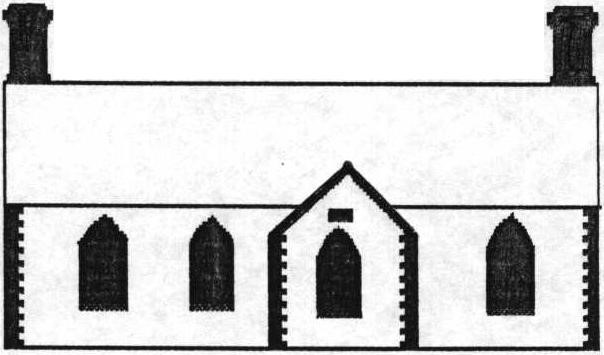Computing - Skills Progression
|
|
Key Stage 1 |
Lower Key Stage 2 |
Upper Key Stage 2 |
|
Programming:
Understanding Algorithms |
· Give precise instructions to and respond to instructions from other children involving movement around the room; · Describe what actions are needed for a particular task (not necessarily an IT one) and begin to use the word algorithm; · Understand that a number of different algorithms will often all solve the same problem; · Begin to understand that sequence (order) is important when devising algorithms and programming devices; · Be able to predict what will happen in an algorithm or program which they may not have written themselves; · Understand why algorithms are useful for solving a wide range of problems and that we use algorithms every day.
|
· Design, write and debug programs that accomplish specific goals, including controlling or simulating physical systems; · Solve problems by decomposing them into smaller parts; · Use sequence in programs; · Use repetition in programs; · Work with variables; · Work with various forms of input and output; · Use logical reasoning to explain how some simple algorithms work and to detect and correct errors in algorithms and programs. |
Same as phase 2 but with increasing complexity: · Use selection of programs. |
|
Programmable Robots |
· Describe clearly what they expect to happen while programming a robot; · Begin to understand that sequence (order) is important when devising algorithms and programming devices; · Be able to predict what will happen in an algorithm or program which they may not have written themselves; · Be able to execute a program, observe the results carefully spot errors and be able to debug them; · Understand that programs respond to inputs to carry out actions.
|
|
|
|
On-Screen Programming |
· Understand that a number of different algorithms will often all solve the same problem; • Describe clearly what they expect to happen while programming a robot; · Begin to understand that sequence (order) is important when devising algorithms and programming devices; · Be able to predict what will happen in an algorithm or program which they may not have written themselves; · Write programs successfully to create movement on-screen; · Be able to execute a program, observe the results carefully, spot errors and be able to debug them; · Understand that programs respond to inputs to carry out actions.
|
|
|
|
Computer Science:
Information Technology Beyond School |
· Be aware of obvious uses of IT in and beyond school (i.e. things that clearly look like computer devices); · Understand some of the things that people do with computers at work and at home; · Have a growing awareness of things in and beyond the home that have some kind of computer in them (microwave, washing machine…); · Understand that most computers, tablets and phones are connected to the Internet; · Recognise that any one of a range of digital devices can be considered a computer. |
· Understand that the Internet is a collection of computers (servers) joined together across the world; · Understand the differences between the Internet and the World Wide Web; · Understand the basic structure of your school network, how it is connected (physical wiring, wireless …) and the services that are a part of it (printing, scanning, Internet via server etc.). |
· Know that the Internet provides different services and be able to describe some (email, www, file transfer protocol, video conferencing etc.); · Know how information is passed around the Internet; · Understand how search results are selected and ranked by search engines; · Understand the functions of and terminology around web browsers and search engines. |
|
File Management and the School Network |
· Be able to logon to a computer network, understand the reasons for this; · Be able to save (and successfully retrieve) their own work on a variety of devices; · Understand how to save and open work to and from a shared drive or web space (e.g. OneDrive or Drop Box) and understand the reasons for this. |
· Be able to save (and successfully retrieve!) their work to a variety of locations on the school network, online and locally to a device. Understand the reasons for saving in different places; · Understand the function of different externally visible parts of a computer (and peripherals) and classify as input or output devices. |
· Identify key components within a PC and explain their function; · Understand the function of an operating system and be able to name some; · Know the difference between physical, wireless and mobile networks; · Understand the basics of how data is stored (binary code). |
|
Multimedia:
Text and Design |
· Develop familiarity and correct use of the keyboard – spacebar, backspace, shift (for capital letters – not caps lock), return etc. · Select or create appropriate images / sound to add to work; · Add captions to photographs, graphics and sound; · Use templates to create simple presentations for a purpose; · Word process text (use word lists to select text if necessary); · Navigate around text in a variety of ways (mouse, arrow keys); · Edit work in the light of their own discussions and observations; · Know that multimedia includes sound, text and graphics; · Know that ICT can be used to communicate ideas in different ways (e.g. text, images, tables, sound); · Recognise that changes can be made to documents to improve appearance and add new ideas; · Talk about their use of text, graphics and sound including how the mood of a piece is changed; · Author their own pages in an e-portfolio adding text and images; · With support, write and send a short email from a class account; · Understand the different ways that messages can be sent: email, text letter, phone etc. and begin to consider the advantages of each. |
· Use different font effects, layout, format, graphics and illustrations to communicate for a given audience; · Insert and edit simple tables etc. · Use page setup to select different page sizes and orientations; · Use Cut, copy and paste to refine and reorder content; · Use appropriate editing tools to ensure their work is clear and error free (using tools such as spell checker, thesaurus, find and replace). Recognise the importance of good design; · Log on to an email account or forum, open emails, create and send appropriate replies, use attachments; · Create and send an email to a prearranged partner, selecting the recipient from a class address book; · Contribute to and create own discussion forums, blogs, wikis etc. · Select and import graphics from cameras, graphics packages and other sources and prepare for use (cropping, resizing, editing); · Create a range of hyperlinks and produce a non-linear, interactive presentations; · Recognise key features of different layouts and consider how to meet the needs of the audience (e.g. poster, newspaper, menu). |
· Format and edit work to improve clarity and mood, use a range of tools e.g. cut and paste, tabs, insert and replace; · Make use of reviewing tools in word processors to collaborate in evaluating each other’s work; · Independently create, send and respond to email, blogs and forums (with appropriate supervision and due regard for e-safety); · Produce formal or informal e-messages appropriate to a task or to solve problems (requesting information, sharing data, etc.); · Talk about different forms of electronic communication, their appropriateness to tasks, advantages and disadvantages; · Develop and use criteria to evaluate the design and layout when evaluating a range of web sites, online resources etc. · Understand how pages are linked together and recognise the need for clarity. Produce a diagram to show page links; · Develop their use of hyperlinks to produce more effective interactive, nonlinear presentations; · Make effective use of transitions and animations. Consider the effect on the audience and appropriateness; · Select and import sounds from their own recording, create their own effects and music and import from other sources.
|
|
Digital Image, Film and Animation |
· Use a painting app to create a picture to communicate ideas; · Use brush and pen tools, create lines and textures and use the flood fill spray and stamp tools; · Use ICT to source, generate and amend ideas for their art work; · Use a camera or camcorder to take a picture or record their work; · Demonstrate good control when using still and video cameras understanding the need to frame an image or scene and keep the camera still; · Begin to edit digital photographs; · Create a sequence of images which together form a short animation to illustrate a story; · Understand the differences between a graphics apps and traditional art activities; · Understand that some apps will enable images to be animated; · Understand that animation is a sequence of still images; · Talk about their use of a painting app and their choice of tools; · Begin to discuss the quality of their image and make decisions (e.g. delete a blurred image). |
· Acquire, store and retrieve images from cameras, scanners and the internet and begin to use paint packages or photo-manipulation software to change an image (e.g. apply different effects); · Select areas of a painting, copy and paste to make repeating patterns. Resize elements. Investigate reflection tools etc. · Develop greater control over the digital stills video camera and use the enhanced tools (Macro, Landscape, Zoom); · Discuss and evaluate the quality of their own and others’ captured images and make decisions (e.g. keep, delete, change); · Create a short, animated sequence from captured images in simple storyboarding software, to communicate a specific idea; · Capture “footage” from different devices into simple movie editing software. Arrange, trim and cut clips to create a short film that conveys meaning to a given audience; · Import music and stills into video editing software and add to film projects; · Add simple titles and credits, music and narration. |
· Create images using a range of techniques in art programs / apps / websites in a particular artistic style · Independently make decisions to capture, store, retrieve and edit digital images (their own and other people’s) for a particular purpose; · Understand the difference between object based graphic packages and paint packages and which is right for their task; · Independently plan and create a short, animated sequence to communicate a specific idea, using a storyboard and timeline; · Combine stills, video and sound using a video editing package; · Make use of transitions and special effects when editing films and understand the effect they will have on the audience; · Export images and movies in a variety of formats, understanding some of the differences, and share on the internet (with due regard for e-safety). |
|
Music |
· Use sound recorders /players to listen to pre-recorded sound; · Use sound recorders / tablets to record and playback sounds (e.g. voices, instruments, sounds around them etc.); · Experiment with a range of devices that create and record sound; · Explore a range of electronic music and sound devices including keyboards, software, tablets and different peripherals; · Use software to explore sound and musical phrases for a purpose; · Compose music using icons to represent musical phrases; · Understand that devices have record and playback functions; · Begin to understand that music and sound can affect mood and atmosphere; · Recognise that an electronic keyboard can be used to select and control sounds. |
· Use IT to select and record voice and sounds – (e.g. tablet, phone, Dictaphone, digital voice recorder); · Use recorded sound files in other applications; · Locate, transfer and use sound files from a range of devices and the Internet; · Select, import and edit existing sound files in sound editing software / app. · Use music software or app to experiment with capturing, repeating and reordering sound patterns; · Use music software / app to create a simple multipart percussion composition; · Use ICT to create and perform sounds or music that would otherwise not be possible live –e.g. playing a multi-part piece or a very fast piece; · Talk about software which allows easy manipulation and creation of sound and music; · Understand that copyright exists on most recorded music; · Understand that all types of sounds can be combined in editing software. |
· Independently select, edit and combine sound files from internet sources to create a podcast file; · Develop skills in manipulating sounds (such as reversing sounds, adding echo, altering speed …) and use them appropriately considering audience and purpose; · Independently select and use a variety of appropriate devices to record musical and non-musical sounds; · Upload and download projects to the VLE / MP3 players / mobile phones / computers etc. · Create their own sounds and compositions to add to their presentations/films/ images/ photos; · Use IT to perform sounds or music that would otherwise not be possible live (e.g. playing a multi-track or a very fast piece); · Use IT to produce music for a specific purpose, considering the impact on the audience (e.g. length, style, genre etc.); · Understand copyright when selecting music samples. |
|
Data Handling:
Internet |
· Use appropriate buttons, menus and hyperlinks to navigate web sites for stored information; · Access different information using a range of equipment (apps, website, TV, DVD etc.); · Enter text into a search engine to find specific given web sites; · Locate specific sites by typing a website address (URL) into the address bar in a web browser; · Understand that IT (the internet) gives rapid access to a wide variety of information and resources; · Talk about their use of IT and compare with other ways of finding information; · Understand that different forms of information (text, images, sound, multimodal) exist and that some are more useful than others for specific purposes; · Understand and talk about how their information can be used to answer specific questions; · Begin to develop key questions to help find information; · Be aware of responsible Internet use and the school’s acceptable use policy. |
· Develop key questions and key words to search for specific information to answer a problem; · Save and retrieve accessed information through the use of Favourites, History, and Save As…; · Use found information purposefully to complete specific tasks e.g. copy, paste and edit relevant information; · Understand the dynamics of search engines and know that there are different search engines - some within sites, and some for the whole of the Internet (e.g. Google). Use them appropriately; · Use search engines for different media (e.g. Google Image Search, video, www.findsounds.com); · Skim read and sift information to check its relevance and modify search strategies if necessary; · Understand a website has a unique address and the need for precision when typing It. Evaluate different search engines and explain their choices in using these for different purposes; · Understand that some information found through searching is more relevant than others; · Talk about and describe the process of finding specific information noting frustrations and how they overcame them.
|
· Develop strategies for finding information (different keywords, cross checking with other sites, referring to other sources such as books, people, etc); · Consider the effectiveness of search results and refine where necessary; · Skim and select information checking for bias and different viewpoints; · Copy, paste, save and use pictures, text and sound and be able to import into a document for a specific audience or task; · Talk about validity and plausibility and appropriateness of information, especially on the Internet. Recognise the impact of using incorrect information in their work; · Understand the possible impact of using incorrect data. |
|
Surveys, Databases and Spreadsheets |
· Develop simple classification skills by carrying out simple sorting activities (probably away from the computer); · Use simple graphing programs to produce pictograms and other simple graphs; · Use graphing software to change the way a graph type (e.g. pictogram to bar chart); · Interpret graphs, discuss information contained and answer simple questions; · Sort and classify a group of items by asking simple yes /no questions; · Talk about the different ways technology can be used to collect information (e.g. camera, microscope or sound recorder); · Understand that IT can be used to sort items and information; · Understand that IT can be used to create, display and change graphs quite easily; · Begin to understand that if data has not been entered accurately it cannot be used to provide correct answers to questions. |
· Collect appropriate information, enter it into a database or spreadsheet and use this to answer simple questions; · Raise questions of data and translate them into search criteria; · Generate and compare different charts and graphs (using graphing software / app, spreadsheet etc) and understand that different graphs are used for different purposes; · Organise, present, analyse and interpret the data in tables, tally charts, charts/graphs, using IT where appropriate; · Begin to develop skills to identify what data needs to be collected and design a questionnaire or survey to aid its collection; · Change the contents of cells in a spreadsheet to explore “What if …” questions; · Use a spreadsheet to record data and produce graphs; · Use a spread sheet to explore simple patterns (e.g. in a number square); · Understand the need to structure information properly in a database or spreadsheet; · Know, understand and use the vocabulary: file, record, field, data and information. |
· Use complex searches (and/or, is greater/less than) to search data when looking for relationships and patterns in data; · Modify a search pattern in order to find specific information; · Check for accuracy by checking data, using different views, search tools, and graphing. Identify and correct inaccuracies; · Solve complex enquiries involving selecting, processing, and presenting data; drawing conclusions from the process (e.g. is there a relationship between minibeast habitat and diet?); · Construct, refine and interpret frequency tables; bar charts with grouped discrete data; line graphs; interpret pie charts; · Recognise the consequences of data not being accurate, relate to the wider world (e.g. police, doctors, bank, school databases); · Discuss how ICT enables the user to search and filter large amounts of data to find information. Describe the advantages; · Enter formulae into a spreadsheet and modify the data, (simple calculations + - × ÷); · Make predictions and changes and check results. |
|
E -safety:
Content |
· Know what to do if they view content they think is inappropriate or upsetting e.g. know how to minimise a screen if they see something inappropriate then tell a trusted adult; · Begin to evaluate online content by giving opinions about preferred sites; · Know that you can be diverted from a website through a link, advertisement or pop-up; · Understand some online materials are unsuitable and many sites are aimed at selling or phishing for personal details; · Know that anyone can create a website and it is sometimes difficult to know if information is true. |
· Know what to do if content is inappropriate or upsetting (school policy) e.g. know who to report to and talk to; · Understand the Internet contains fact, fiction and opinion and begin to distinguish between these; · Be aware of online marketing and begin to develop strategies to deal with it; · Know that the aim of many sites is to sell something or gain personal information. |
· Use a range of sources to check the validity of websites and evaluate information found online, consider plausibility and develop strategies to make judgements on the sources used e.g. cross-referencing websites, checking up on author etc. · Understand that some internet material is age related (especially games) and the implications for ignoring such guidance; · Know that many commercial providers have sophisticated ways of trying to sell on the internet (e.g. Hoax ‘You have a virus’ message to sell antivirus software); · Understand that online content often reflects stereotypical views and develop strategies to deal with it.
|
|
Contact |
· Know that some information is personal and should not be shared when communicating online (This could be discussed when sending a class email); · Understand that people online may not be who they say they are and may not be true friends; · Identify some risks presented by new technologies inside and outside school (e.g. online games, texting and cyber bullying). |
· Know to keep personal information and passwords private when communicating online; · Understand that online communication is not always confidential and that it can be monitored; · Know that anyone can create a user showing any age or gender and people you meet online may not be who they say they are; · Know what to include a personal profile and that it is better to use an alias and avatar rather than real name and photograph; · Know when an email should not be opened or messages ignored; · Know how to deal with unpleasant communications via mobile, text, chat rooms ... (Save the message and show to a trusted adult); · Understand why you should only befriend people you know and trust never to meet up with “friends” you know only online. Know how to report unwanted approaches to CEOP. |
· Demonstrate safe practice when selecting images or content for uploading to a personal profile or online space; · Understand the need to adjust privacy settings on social networking sites and appreciate that “friends” (who can download and share their content) may not have done the same; · Understand some malicious adults use the internet to make contact and groom young children. Know how to report any suspicions (CEOP report abuse page); · Be clear about the differences between public social networking sites and closed learning environments, understanding the risks with the former; · Understand the purpose of passwords, that passwords should never be shared, what makes a secure password. |
|
Conduct |
· Learn to be respectful to other people online and their online work; · Begin to understand that their work says something about them self and to take proper ownership of it; · Learn the importance of turning off power to save energy. |
· Know there are writing conventions for electronic communication (language, tone, accuracy); · Start to be aware of copyright issues and plagiarism: that taking text or images from some sites may be stealing other people’s work; · Know it is important to respect others' feelings and electronic work. |
· Understand the importance of appropriate online behaviour rand that online bullying is unacceptable. Know to whom to report any incident; · Understand the importance of creating a positive “digital footprint” and the need to help others to preserve theirs (by uploading only content that creates a positive image of yourself and others); · Have an awareness of the need to check for copyright when downloading content from the Internet, whether it can be legally re-used and how to credit other people’s work. |